How to remove Mystartsearch.com homepage and search from Opera, Firefox, Chrome and IE (Virus Removal)
Mystartsearch.com is a malware. There are different types of malware, but Mystartsearch.com can be categorized as an adware – the program that provides user with advertisements and it is legitimate and can bypass your anti-virus security software. Basically you Mystartsearch can hijack the most popular web browsers including Google Chrome, Mozilla Firefox and Opera and change default homepage and search engine to Mystartsearch.com. Every time you launch your browser or open a new tab, Mystartsearch .com will be there and that page is full of sponsored ads and blinking banners. The main objective of Mystartsearch browser hijacker is to generate traffic to sponsored websites by redirecting the infected users.
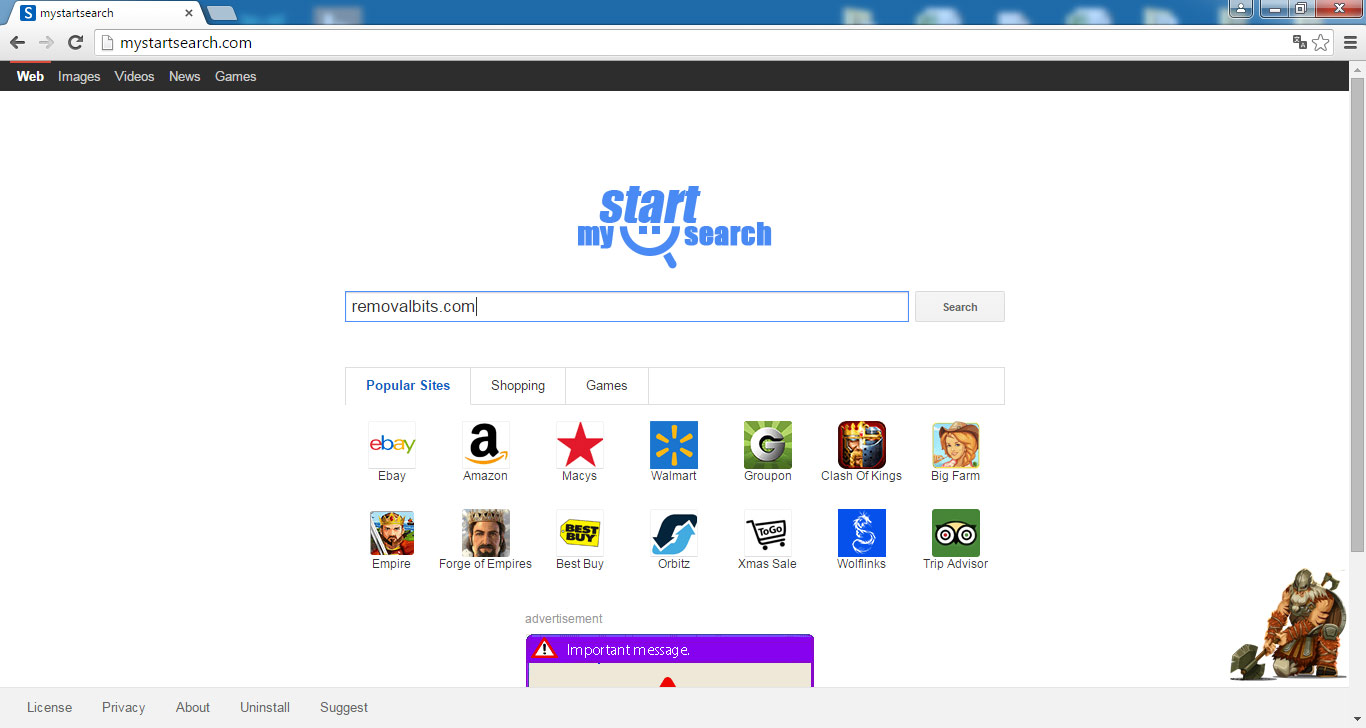
All of the search results provided by Mystartsearch.com domain will be fake and if you click to open any site you will be automatically redirected to dubious websites that in most cases contain viruses, malware, Trojans, backdoors and rootkits and you won’t be able to get to the website that you pretend to visit. For innocent user the homepage of Mystartsearch.com might look like a normal website with search bar in the middle and interesting games and features below the search bar. But you should know that it is a dangerous domain that contains adware, spyware and other types of malware and you might be infected if you click on pop-up ads, banners or in-text links. If it was a legitimate search engine it wouldn’t appear in your browsers without your authorization and it would be easy to remove it, but it’s definitely not about the Mystartsearch.com.
Once installed in your system, Mystartsearch virus will change your browsers and network settings. It may even edit your DNS settings and HOST file, so you will be forcibly redirected to sponsored ads even if you manually type the familiar web address like www.google.com. Also, user will be constantly bombarded by fake security alerts like you have hundreds of viruses and to clean them you should download and purchase some dubious software. Or user might get software update notification messages about flash player or Java is out of date. Just do not click on those messages in any circumstance, otherwise your computer will be invaded by Trojans and worms and it will be much harder to rescue your computer without losing personal data. Also, Mystartsearch adware can easily spy on infected user by monitoring the Internet activity. All of the credentials might be intercepted and collected by Mystartsearch and after that it will be transferred to the remote server of the third parties.
To remove Mystartsearch manually you can follow our step by step removal instructions below. Just follow the steps in the correct order and your system will be cleaned from Mystartsearch adware. This removal guide was tested multiple times by our community and it is constantly updated. If you doubt in your IT skills you can always try the automatic removal toll for Mystartsearch. Any additional information you may find below.
Mystartsearch homepage Removal Instruction
Automatic Removal for Mystartsearch homepage
Symptoms of Mystartsearch homepage infection on your computer can be: computer crashes, unusual homepage or search engine on your browser, unwanted pop-up ads and advertising banners. We recommend to download our automatic removal tool. This removal tool has been tested for Mystartsearch homepage threat removal and it is easy to use.
Removal Mystartsearch homepage with the help of technical experts
expert technical support

Manual Removal Instruction for Mystartsearch homepage
-
Click on the Start button in the left lower corner and select → Control Panel. After that find the Programs and Features (if you are running Windows XP , then click on Add/Remove Programs).

-
If you are running Windows 8 or Windows 10 operating system , then right-click on the Start which is in the lower left corner of the screen. After that select Control Panel and go to Programs/Uninstall a Program.

-
In the list of installed programs find the Mystartsearch homepage or any other recently installed suspicious programs.
-
Click on them to select and then click on Uninstall button to remove them.

-
Open Internet Explorer, click on the Gear icon (IE menu) on the upper right corner of the browser and select Manage Add-ons.

-
You will see a Manage Add-ons window. Now, find the Mystartsearch homepage and other suspicious add-ons. Disable them by right clicking and selecting Disable:

-
Click on the gear icon (menu) on the upper right corner of the browser and select Internet Options.
-
On General tab remove unwanted URL and enter your desired domain name such as google.com. Click Apply to save changes.

-
Click on the gear icon (menu) again and chose Internet options. Go to Advanced tab.
-
Now click on Reset button, the new window should appear. Select the Delete Personal settings option and click on Reset button again. Now you have deteled Mystartsearch homepage completely.

-
Open Mozilla Firefox, click on the menu icon which is located in the top right corner. Now select Add-ons and go to Extensions.

-
Now you can see the list of extensions installed within Mozilla Firefox, simply select Mystartsearch homepage and other suspicious extensions and click on remove button to delete them.

-
Click on the Firefox menu icon which is on the upper left corner of the browser and click on the question mark. Now, choose Troubleshooting Information option.

-
New windows will pop-up where you can see Refresh Firefox to its default state message and Refresh Firefox button. Click this button to remove Mystartsearch homepage completely.

-
Open Google Chrome, click on the menu icon in the upper right corner and select More Tools and then select Extensions.

-
Now, find the Mystartsearch homepage and other unwanted extensions and click on trash icon to delete them completely.

-
Click on menu icon once again and select Settings and then Manage Search engines it will be right under the Search section.

-
Now you will see all of the Search Engines installed in your browser. Remove any suspicious search engines. We advise you to leave only Google or your preferred domain name.

-
Click on menu icon which is on the top right corner of your Google Chrome browser. Now select Settings. Click Show Advanced Settings...
-
Scroll down to the end of the page and find there Reset settings and click on it.
-
New window will pop-up where you click on Reset button to confirm the action and remove Mystartsearch homepage completely.


After performing all of the steps above you should have all of your web browsers clean of the MYSTARTSEARCH HOMEPAGE and other suspicious add-ons and extensions. However to complete the removal procedure we strongly advise to scan your computer with antivirus and anti-malware tools like SpyHunter, HitmanPro 32-bit, HitmanPro 64-bit or Malwarebytes Anti-Malware. Those programs might help to you find registry entries of malware and remove them safely.
Related Posts
- How to remove Trezaa adware from Google Chrome, Mozilla Firefox and Internet Explorer
- How to remove Browseextended adware from Google Chrome, Mozilla Firefox and Internet Explorer
- How to remove Giant Savings adware from Google Chrome, Mozilla Firefox and Internet Explorer
- How to get rid of CoronaBorealis Ads adware from Google Chrome, Mozilla Firefox and Internet Explorer
- How to remove iCalc adware from Google Chrome, Mozilla Firefox and Internet Explorer
- How to remove Elements Peruse adware pop-up ads from Google Chrome, Mozilla Firefox and Internet Explorer
- How to remove Cassiopesa virus from Google Chrome, Mozilla Firefox and Internet Explorer
- Get rid of Ads by GameZooks adware from Google Chrome, Mozilla Firefox and Internet Explorer

You are the only ones who were able to remove the Mystartsearch homepage from my PC running Windows 8. I had tried four or five different sites and none were as effective as yours. I will recommend your site to anyone – Joe Edson
Thank you for detailed information about Mystartsearch homepage – Brian
Well, it removed traces of Mystartsearch homepage that other tools missed! I am so glad, thank you very much – Monica Cart
Thanks very much for providing me instruction about how to get rid of Mystartsearch homepage – Markus Lemond